Lenders typically request a borrower’s bank statements to verify assets and track the flow of money (transactions) in and out of accounts. In many cases, the lender’s date of request does not coincide with the closing (or “end”) date the accounts.
While borrowers may try to capture these transactions by taking a photo of their mobile banking screen, this method is not acceptable for lenders’ mortgage underwriting. Fannie Mae and Freddie Mac (two government-sponsored entities to provide liquidity, stability and affordability to the mortgage market) require that the account activity includes a visible URL at the bottom of the page to ensure authenticity.
This guide provides a quick and straightforward method to properly download partial-month bank activity with the required URL proof.
Currently, this guide applies specifically to Wells Fargo accounts, though other banks may have similar formatting and download processes.
Step 1. Click on the desired account from the main page (when you first log on your Wells Fargo, the Account Summary page has all of your accounts listed). The account layout should look very similar to the illustration below.
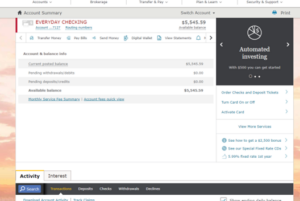
Step 2. Sroll down the account to ensure that the partial month’s transaction activities shown are on just one page or span multiple pages (make sure the “Transactions” header is highlighted in ‘gold’).

Step 3. Click on “Print” on the top right corner of the account you are viewing

Step 4. You will be shown a list of options when clicking on the little triangle in “Destination”. You should choose “Save as PDF”

Under “Layout”, choose Landscape (the little triangle).
Step 5. Click on “More settings” and check the box “Headers and footers”. This checkbox will show and include the URL “tail” that Fannie Mae and Freddie Mac want to see.

Step 6. You will need to scroll down to see the beginning of your desired partial month starts (the most recent entries are on the top). You then need to print certain number of pages, instead of all the pages (that cover ALL previous months).
Click on the Pages and choose “Custom”. Click on the page range below to select the number of pages you want to print. For example, you want to print only pages 1 to 4 that have your partial month of activities in the illustration below.
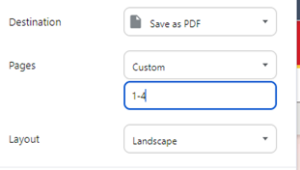
Step 7. Click “Save” on the bottom to save the file on your desktop or in a folder (already created)

Step 8. The final file will have the required URL at the bottom of the file
![]()
